
Circutor | 5 de September de 2022
Ethernet is a protocol for connecting local area networks, and is known worldwide as TCP/IP. It was created in 1970 and, after years of evolving, it has become one of the most reliable and fastest connection methods for data transmission.
It was born out of the idea of allowing two or more devices to communicate on the same network without interfering with each other. Its success stems from its low cost, both installation and maintenance, its flexibility to integrate any new technology and its reliability.
It is a LAN (Local Area Network) connection that allows computers, peripherals and modems to be connected on a single cable. All the devices connected to a LAN are also connected to one another.
In short: Ethernet, as a LAN connection system, is, due to its many advantages, one of the preferred options when setting up connections between devices.
How to ensure a good connection
What aspects should be considered to ensure devices on the same LAN are properly connected via Ethernet? The first and most important thing is to know which parameters allow the devices to be connected, namely the IP address of the device, a subnet mask, a gateway and a DNS server, if necessary.

The IP address can be defined as the registration plate that identifies a unique device. Each IP address consists of 4 numbers separated by a point. Each of these 4 numbers has 3 digits and is between 0 and 255.
The subnet mask can be used to filter which IPs you can communicate with. The gateway is usually a central device, and it is its address that allows connecting with other networks. Its mission is to translate the information sent in the initial network protocol to the protocol of the destination network.
For example, it lets you connect devices via Wi-Fi or LAN that have the same Internet access point by sharing a single external IP address. Such is the case of an ADSL router. The DNS server translates the addresses of websites to an IP identifier, which is needed to reach the destination address. This step is not required, however, if addresses outside the LAN are not going to be used.
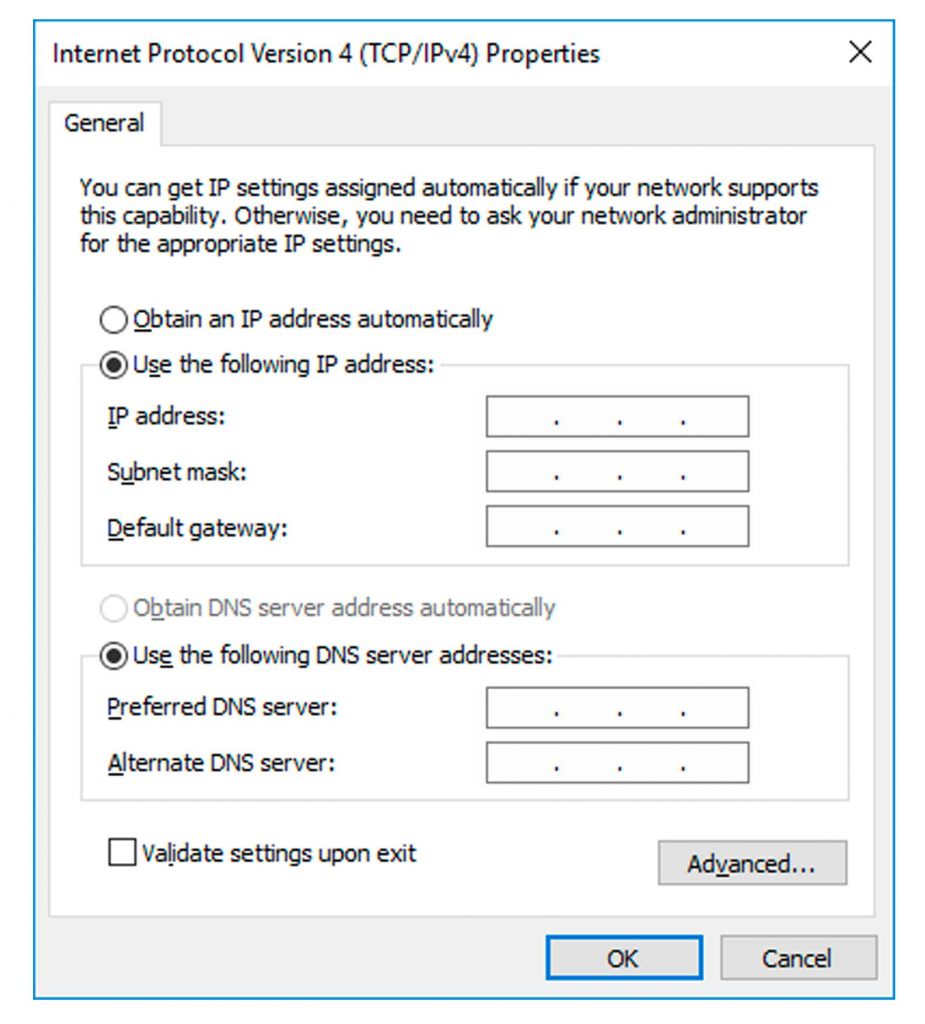
All these parameters have to be configured in the Ethernet connection settings of the PC or in the webserver of the device containing the Network Setup. Below is an example of a configuration window in a PC.
In order for the various devices to communicate with each other, you first have to configure them in the same range of IP addresses allowed by the subnet mask.
In the simplest example (a connection between 2 devices using an Ethernet cable), in order to know how to connect, for example, a PC and a line-EDS device, for which we already know the IP address and whose subnet mask is preset at the factory, you have to configure the PC parameters. The PC has to share the same subnet mask as the device.
In this case, the first 3 numbers are 255 and the last one is 0, indicating that the only number that can be different is the last one, indicated with a 0. This number changes from 0 to 255 in the IP address. The 255 indicates that only one number is allowed in the IP address. For example, we could set the IP address for our PC as 100.0.0.10.
Communication between 2 teams
It is the simplest communication. The "network" is a cable.
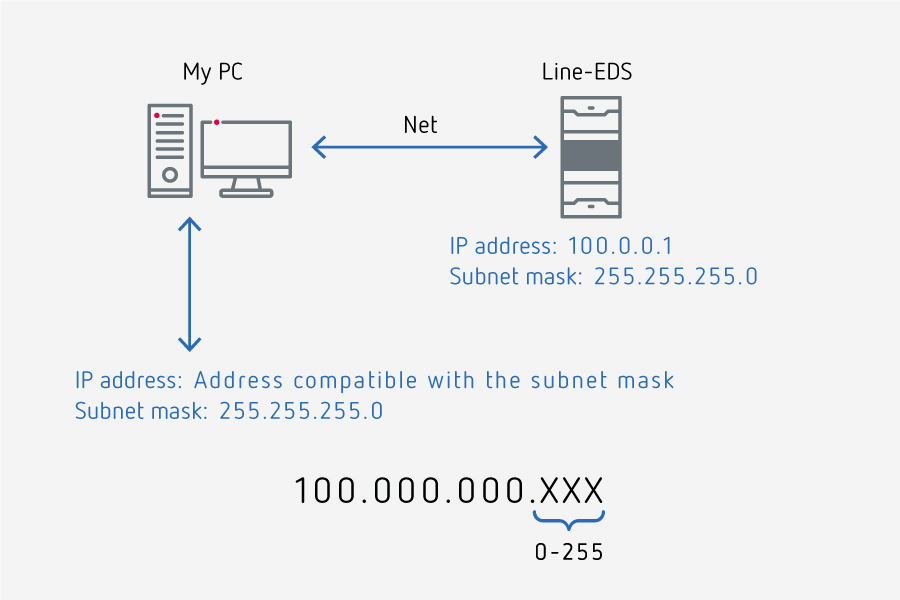
The 4 numbers of the subnet mask could vary, decreasing from right to left, thus giving us access to a larger number of IPs. The table below shows several examples of the free IP numbers that are allowed to be in the range, as determined by the numbering of the subnet mask.
| Net bits | Subnet mask | Total-addresses |
| /20 | 255.255.240.0 | 4096 |
| /21 | 255.255.248.0 | 2048 |
| /22 | 255.255.252.0 | 1024 |
| /23 | 255.255.254.0 | 512 |
| /24 | 255.255.255.0 | 256 |
| /25 | 255.255.255.128 | 128 |
| /26 | 255.255.255.192 | 64 |
| /27 | 255.255.255.224 | 32 |
| /28 | 255.255.255.240 | 16 |
Based on the above example, if we change the third number of the line-EDS and PC subnet mask to 254, IP addresses could be supported with a difference of one number between them in the third position:
| Subnet mask | 255.255.254.0 |
| IP address | 100.0.0.XXX |
| IP address | 100.0.1.XXX |
If you want to communicate with devices outside the LAN and you know the IP of the central device or router, this will let you connect with the different external networks, routing the LAN network with the WAN (World Area Network).
To do this, you have to complete the third parameter (gateway) with the router's IP to enable this communication. The same goes for the last parameter, the DNS address, which is only necessary if you are going to use non-numerical web addresses to communicate.
Communication between multiple devices: LAN and WAN network
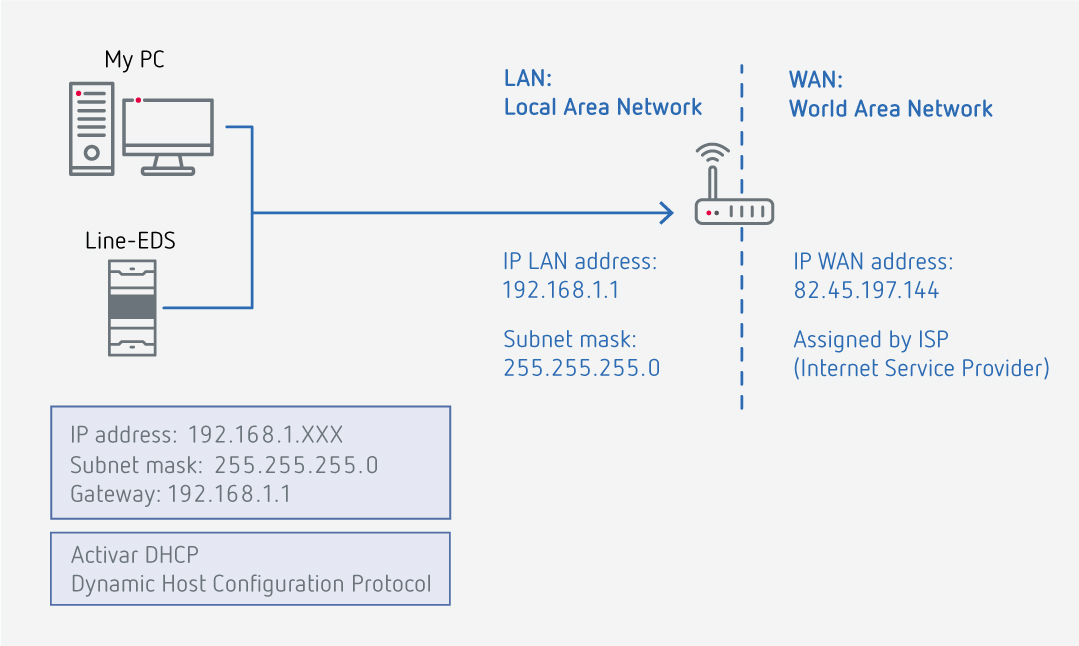
The IP addresses of the devices can be configured manually (static IP address) or automatically by means of a DHCP server (IP assigned by the router that manages the LAN).
You have to activate this feature on each device for which you want to have this automatic assignment. On a line-EDS device, the DHCP could be activated from its webserver, as shown in the image below.
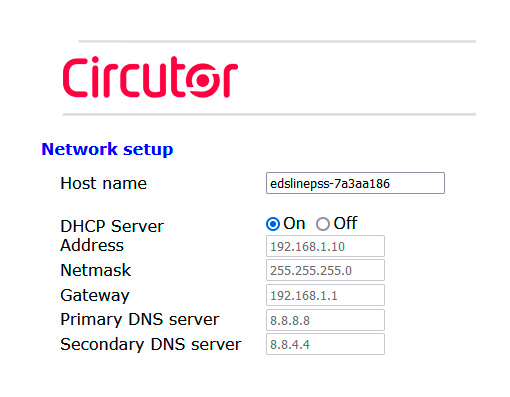
Once you have the devices in range, the best way to see if they are connected is from your PC. From the application, you have to ping the address of the device you want to communicate with. If it replies and you receive data, you are in range. If you lose data, however, then something is not configured right.
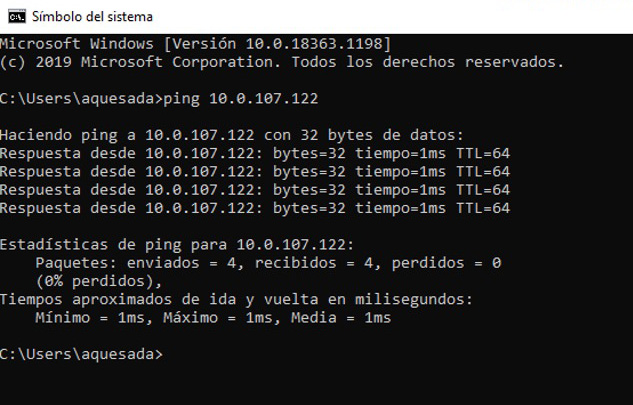
In conclusion, an Ethernet connection provides a fast and reliable connection between the devices you want to connect. It also lets you use a router to set up a LAN between them (and even a WAN).

WRITTEN BY CIRCUTOR